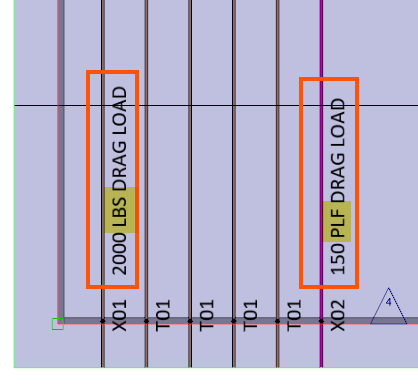Field Descriptions
| Setting | Description |
|
Define format for default labels. Select Plan-Elevation_TrussID or Preset Labels. |
|
|
Consolidate trusses in a project |
|
|
When set to True, use set names instead of truss names |
|
|
When set to True, each set that is created has a unique name. If you attempt to create a set with the same name as an existing set, the new set name is appended with a dash and a letter. For example, H1-A. If a set is copied, or mirrored and copied, the copied set also gets a new name. |
|
|
Define minimum quantity required before consolidating truss labels |
|
|
When set to False, the quantity of consolidated group labels is hidden. |
|
|
When set to True, group labels display perpendicular to the group label line. |
|
|
Define maximum allowable distance between truss labels before they are consolidated |
|
|
Set label suffix (only applies when hip girder label is set name) |
Apply label suffix when hip girder label is used as set name. When set to True, all trusses created within a set using the Hip set, Corner set or Valley set commands are created with truss labels that have the set name as the prefix, followed by a dash and the standard truss label. For example, if jacks trusses are created in an H1 Jacks set, the truss label would be H1 Jacks-EJ2. The actual truss label is changed, so H1 Jacks-EJ2 is the label displayed in the Properties grid, labeling tools, and is the file name for the truss file. If the set name is later edited, either using the Stack List dialog or by editing the label of the hip girder (for sets created using the hip girder label as the set name), all of the labels for the trusses within the set will also update so that the prefix is in sync with the new set name. This is a critical feature for reporting, production. and delivery. |
|
When set to True, the set name is added to the truss label prefix for trusses in a set created using Hipset, Corner Set or Valley Set commands. |
|
|
When set to True, banding labels are displayed in the model space. |
|
|
When the Drag Note function on the Labels toolbar is selected, Truss Studio locates trusses in a job that have a drag load applied, either in PLF or PSF. When the application finds these trusses, it appends the Drag Note Text entered here to the truss name, followed by the PLF or PSF load. You can enter any text.
|
|
|
Preset labeling |
|
|
Define the method for labeling trusses that are identical. You can choose the same label or unique labels. |
|
|
Define preset label formats |
|
| Label 1 - Label 24 | Select from a list of predefined label formats. See Label Trusses - Preset Labels. |
|
Define default truss label formats. Choose from Plan-Elevation_TrussID or Preset Labels. See Label Trusses. |
|
|
Define end jack label formats |
|
|
Define Next Truss label formats. |
|
|
Define how to label identical trusses. |
|
|
Format for first truss, for example T # #. |
|
|
Define first truss next value, for example T01. |
|
|
Number by which to increment first truss. |
|
|
Format for last truss, for example T # #. |
|
|
Define last truss next value, for example T01. |
|
|
Number by which to increment last truss. |
|
|
Format for all other trusses, for example T # #. |
|
|
Define all other trusses next value, for example T01. |
|
|
Number by which to increment all other trusses. |
|
|
Format for common trusses, for example T # #. |
|
|
Define next value, for example T01. |
|
|
Number by which to increment common trusses. |
|
|
Format for girder trusses, for example GDR #. |
|
|
Define next value for girder trusses, for example GDR1. |
|
|
Number by which to increment girder trusses. |
|
|
Format for Wx2 trusses, for example GE #. |
|
|
Define next value for Wx2 trusses, for example FT1. |
|
|
Number by which to increment Wx2 trusses. |
|
|
Format for Wx2 girder trusses, for example GDR #. |
|
|
Define next value for Wx2 trusses, for example FGR1. |
|
|
Number by which to increment Wx2 trusses. |
|
|
Define default Hip Set labels. |
|
|
Define how to label identical hip sets. |
|
|
Format for hip girder truss, for example A #. |
|
|
Hip girder next value, for example H1. |
|
|
Number by which to increment hip girder, for example 1. |
|
|
Format for secondary hip truss, for example A#. |
|
|
Secondary hip truss next value, for example H2. |
|
|
Number by which to increment secondary hip truss. |
|
|
Format for end jack, for example EJ#. |
|
|
End jack next value, for example EJ1. |
|
|
Number by which to increment end jack. |
|
|
Format for side jack, for example SJ#. |
|
|
Side jack next value, for example SJ1. |
|
|
Number by which to increment side jack. |
|
|
Format for corner girder, for example CJ#. |
|
|
Next value for corner girder, for example, CJ1. |
|
|
Number by which to increment corner girder. |
|
|
Format for corner rafter, for example, CR#. |
|
|
Next value for corner rafter, for example, CR1. |
|
|
Number by which to increment corner girder. |
|
|
Format for corner girder, for example, SR#. |
|
|
Next value for stacked corner rafter, for example, SR1. |
|
|
Number by which to increment stacked corner rafter. |
|
|
Format for flyer rafter, for example, GE#. |
|
|
Next value for stacked corner rafter, for example, FR1. |
|
|
Number by which to increment stacked corner rafter. |
|
|
Define format for Rafter labels. |
|
|
Format for rafters, for example R#. |
|
|
Next value for rafter, for example R1. |
|
|
Number by which to increment rafters. |
|
|
Format for stacked rafter, for example R#. |
|
|
Next value for stacked rafter, for example R1. |
|
|
Number by which to increment stacked rafters. |
|
|
Define format for ValleySet labels. |
|
|
Format for valley truss, for example V#. |
|
|
Next value for valley truss, for example V1. |
|
|
Number by which to increment valley truss. |
|
|
Format for valley rafter, for example R#. |
|
|
Next value for valley rafter, for example R1. |
|
|
Number by which to increment valley rafters. |
|
|
Define format for LayIn gable labels. |
|
|
How identical trusses are labeled |
|
|
Format for layin gable labels, for example A#. |
|
|
Next value for layin gable, for example L1. |
|
|
Number by which to increment layin gables. |
|
|
Define format for piggyback labels. |
|
|
How identical trusses are labeled |
|
|
Format for piggyback labels, for example GDR#. |
|
|
Next value for piggyback, for example CAP1. |
|
|
Number by which to increment piggyback labels. |
|
|
Format for shear panels, for example GE#. |
|
|
Next value for shear panels, for example SP1. |
|
|
Number by which to increment shear panels. |
|
|
Format for blocks, for example EJ#. |
|
|
Next value for blocks, for example BL1. |
|
|
Number by which to increment blocks. |